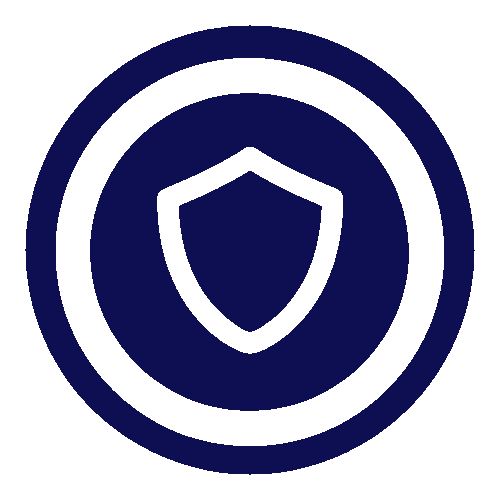Navigating Windows 10's End-of-Life: A Guide for Small Businesses
Windows 10 is Losing Support Soon—Here’s How to Keep Your Business Safe

As we approach October 14, 2025, when Windows 10 will reach its end-of-life (EOL), it's crucial for small businesses to understand what this means and how they can prepare. The EOL signifies that Microsoft will stop providing updates and support for Windows 10, which could leave your business vulnerable to security threats and operational disruptions.
What is End-of-Life (EOL)?
End-of-life means that the software will no longer receive updates, patches, or technical support from Microsoft. This can expose your systems to potential security risks and may lead to downtime if vulnerabilities are exploited.
Why this is a big issue.
Understanding the end-of-life (EOL) phase for Windows 10 is crucial, especially when considering the current market landscape in Australia. According to recent data, Windows 10 still holds nearly 50% of the operating system market share in Australia.
Source: StatCounter Global Stats - Windows Version Market Share
While this data represents the overall market share across all sectors and is not limited to businesses alone, considering the significant number of devices in use, it suggests that a considerable number of Australian businesses are still relying on Windows 10. As the end-of-life date approaches, these businesses will be at greater risk of security threats and could experience operational issues due to the lack of updates and support.
How to Check Your Windows Version
Here is a quick and clear way anyone can check their version of Windows:
- Open the Start Menu 🪟
- Type "winver" in the search bar.
- Press Enter ↩️. If your system displays "Windows 11," you're good to go. Otherwise, you need to consider an upgrade.
Is Your Device Ready for Windows 11?
Not all devices are compatible with Windows 11. Microsoft has introduced specific hardware requirements, including updated security features. To determine compatibility:
- Download and run the PC Health Check app from Microsoft.
- If your device doesn't meet the requirements, consider upgrading to a newer model.
Preparing for the Upgrade: What You Need to Know
Before making the switch, take these steps to ensure a smooth transition:
- Compatibility Check: Test critical applications on non-essential machines to identify any potential issues early.
- Backup Your Data: Ensure all important files are backed up. Consider using external drives or cloud storage for added security.
Upgrading to Windows 11: The Easy Way
- Download the Update: Visit Microsoft's official website to download the installation agent.
- Installation: Follow the on-screen instructions to complete the upgrade process. Currently, this update is free of charge.
Conclusion: Stay Proactive for Your Business's Security and Efficiency
With Windows 10 reaching its EOL, it's essential for small businesses to take proactive steps to ensure their systems remain secure and efficient. Upgrading to Windows 11 offers enhanced security features and improved functionality that can benefit your business operations.
If you need assistance with the upgrade process or have questions about compatibility, feel free to contact us. We're here to help you navigate this transition smoothly.